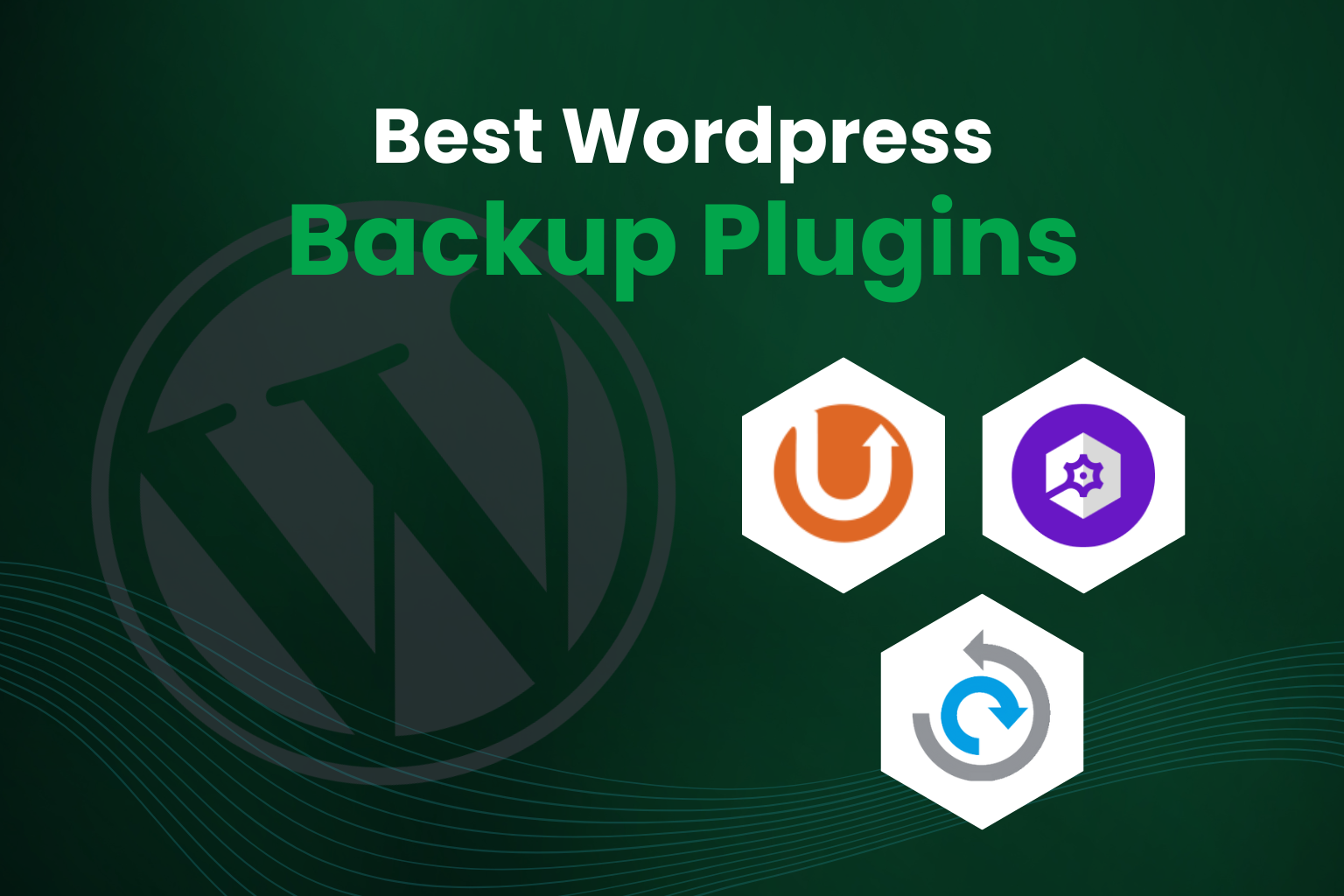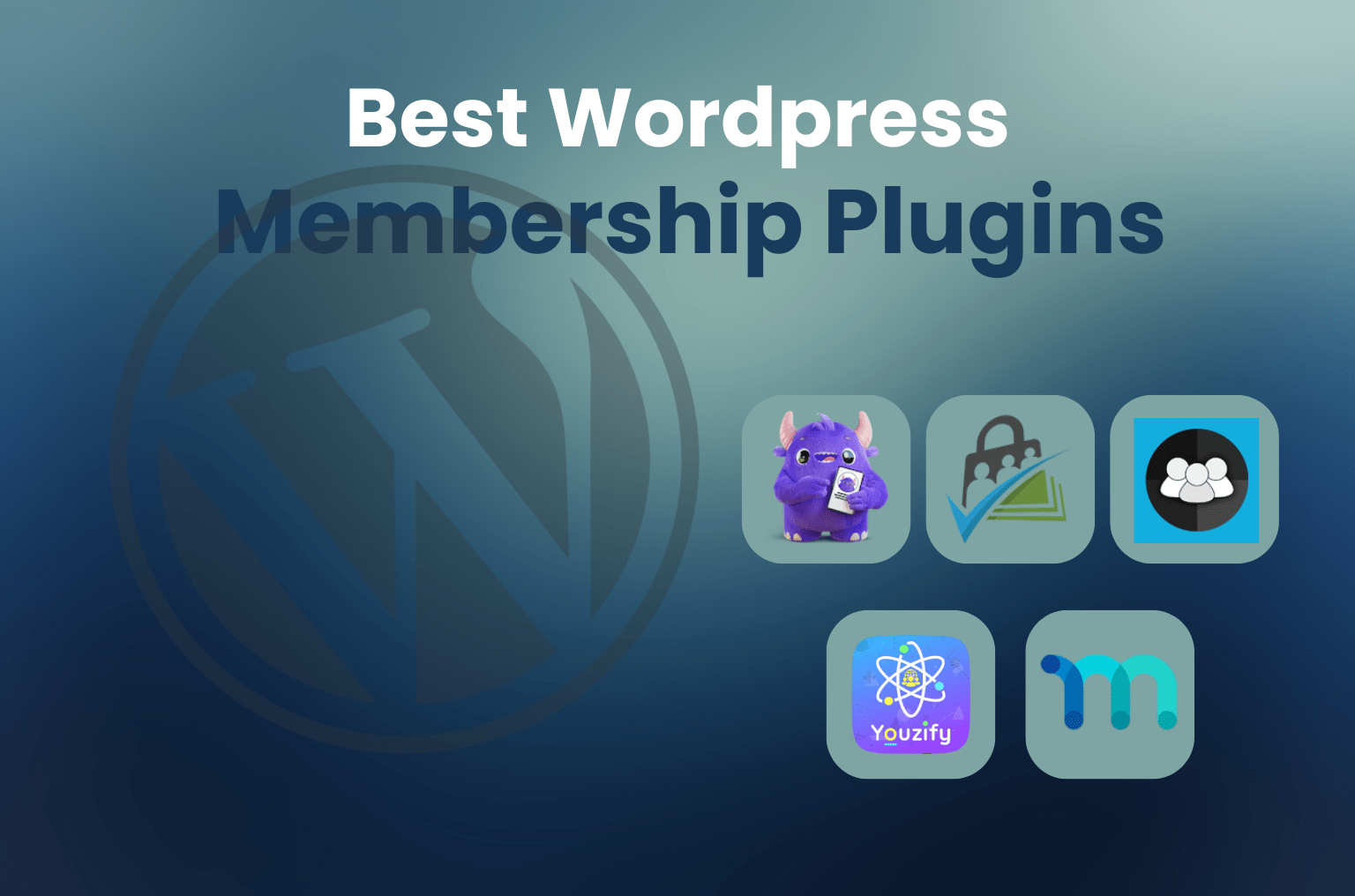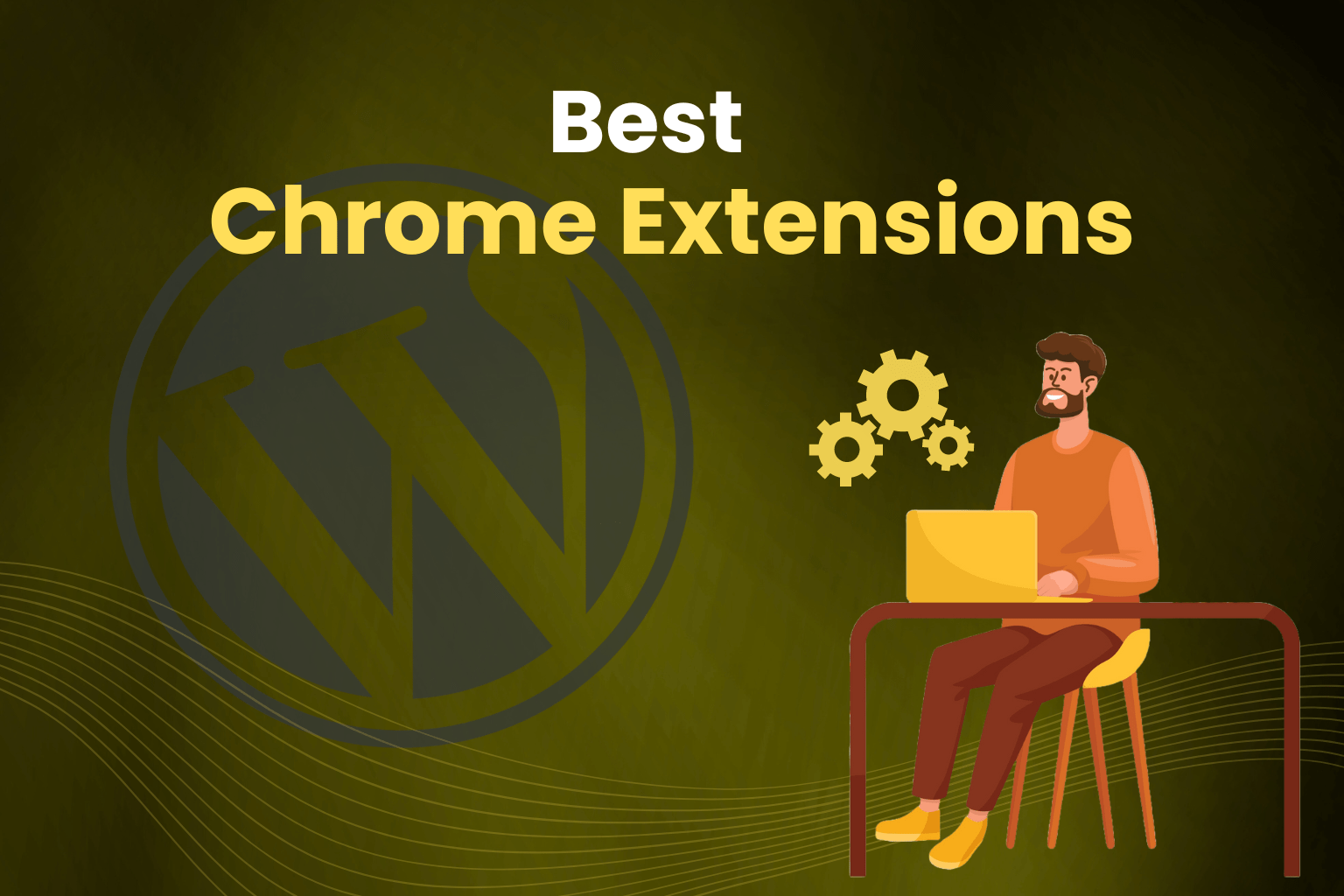Managing a WordPress website can look like managing a small town. You’re always juggling a lot of different jobs, like managing updates, creating content, search engine optimization, and making sure everything works properly. However, in the midst of all this, there’s one vital element that frequently gets missed: backing up your website.
I know; I discovered this the hard way. We’ll examine the top WordPress backup plugins for 2024 in this article, offering our own perspectives, insights, and useful tips to make the ideal choice for you.
Why You Need a WordPress Backup Plugin
Imagine this: you have been developing your website for months or maybe years. It’s your digital footprint—a source of pride and delight. Then, out of nowhere, disaster hits.. All of your hard work is lost in an instant, whether it was caused by a hacker, a server crash, or an ordinary human error. This is the exact reason you require a trustworthy WordPress backup plugin.
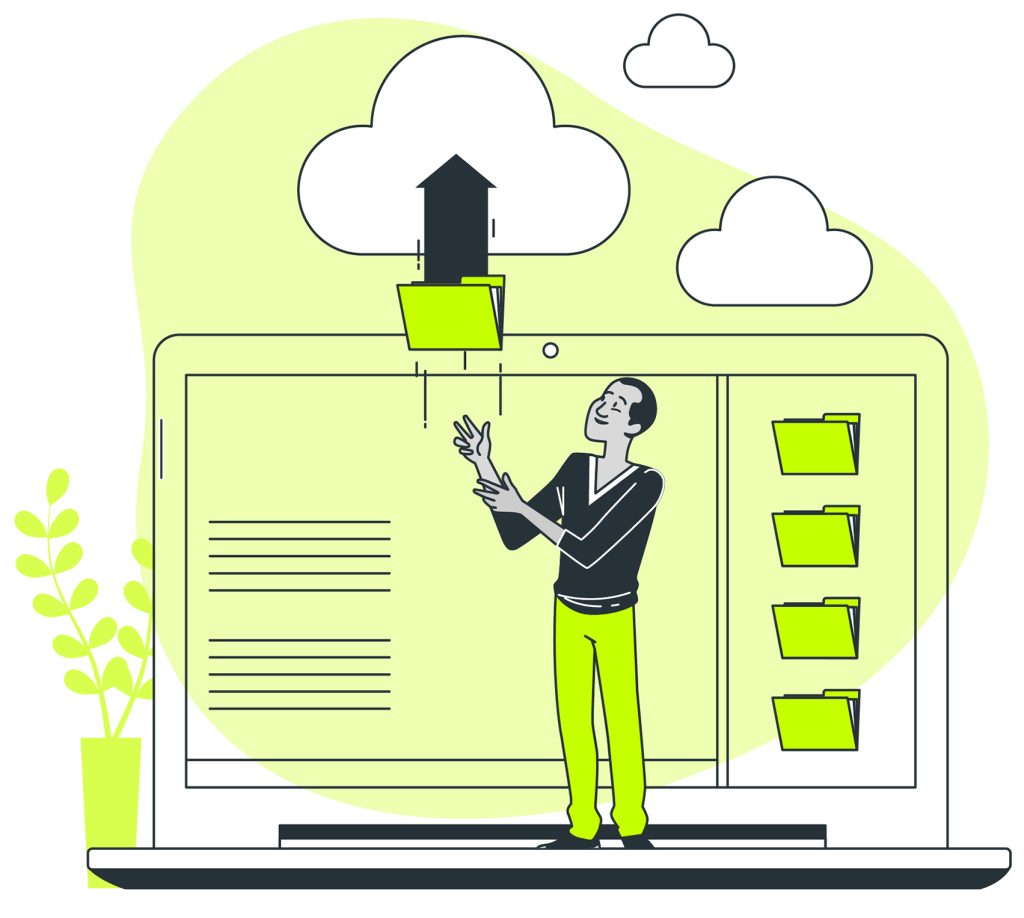
Years’ worth of blog entries, client information, and product listings were lost when my client’s website was hacked. Fortunately, a backup plugin was already installed. We were able to restore their website in a couple of hours, as if nothing had happened. I learned the value of having a reliable backup plan from that incident.
What You Need to Look for in a Backup Plugin for WordPress
Selecting the most popular backup plugin is not the only way to choose the best one. It’s all about figuring out which one best suits your requirements. Consider the following aspects:
- Backup Options: A flexible plugin is what you should look for. Although full-site backups are crucial, there may be instances when you only need to backup a select few files or your database. For example, it’s convenient to have a backup of simply the theme files if you’re updating your theme.
- Scheduling and Automation: Let’s be honest, everyone is busy. You should be able to schedule automatic backups with a suitable plugin. After placing, forget about it! Knowing that your data is secure allows you to concentrate on expanding your website.
- Storage Locations: Using offsite storage is essential. Consider plugins that offer support for various remote storage options such as Google Drive, Dropbox, Amazon S3, or even FTP. This enhances security on top of it.
- Restoration Capabilities: You don’t want a backup that is difficult to restore in the event of a tragedy. With the plugin, you will to be able to instantly and with little downtime restore your website. Options for one-click restore are extremely valuable.
- Incremental Backups: Backups made incrementally are more effective because hey only store the changes made since the last backup. This approach reduces server load and conserves storage space, making it especially helpful if you change your website often.
- Site Migration and Cloning: Features like migration and cloning can save you a lot of effort and time if you ever need to migrate your site to a different server or set up a staging environment.
- Security Features: Secure storage options, backup encryption, and virus scanning are a few more tools that can help keep your backups safe from unauthorized access.
Best 10 WordPress Backup Plugins for 2024: A Complete Guide
Let’s now explore the top WordPress backup plugins for the year 2024. Each of these plugins offers something unique and they have all been tested in real-world situations.
1. UpdraftPlus

Like me, a lot of WordPress users rely on UpdraftPlus. It supports many cloud storage options and provides both manual and automatic backups. The incremental backup, which doesn’t overload your server, is one of my favorite features. UpdraftPlus offers support for WordPress multisite administrators.
Features:
- Automatic and manual backups.
- Various cloud storage options.
- Simple restoration process.
- Database encryption.
- Compatibility with multiple sites.
Pros:
- Easy to use.
- Extensive cloud support.
- Free version offered.
Cons:
- Premium features are only available in the paid version.
- Initial setup may be complicated.
Pricing: Premium plans begin at $70 per year.
Example: I was impressed with UpdraftPlus’s smooth Google Drive integration when I initially started using it. By putting up automated backups, I was able to put the technical details away and concentrate on creating content.
2. BlogVault
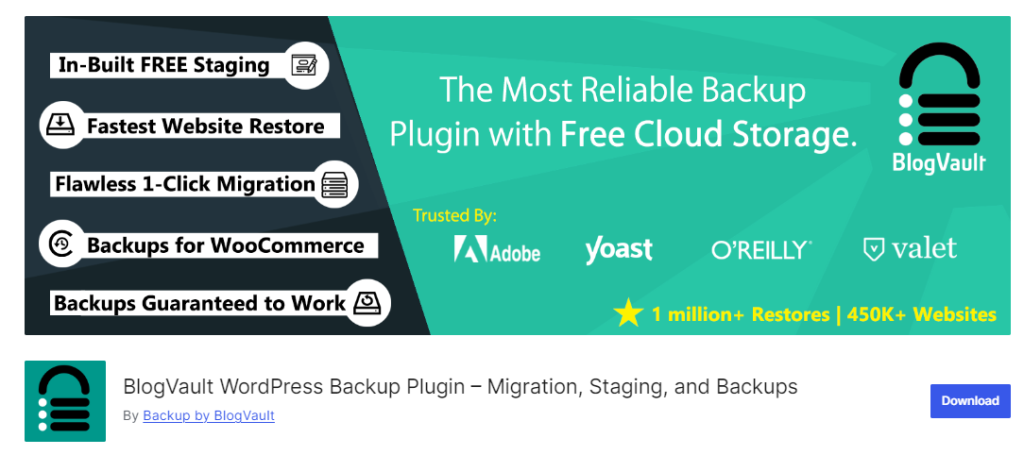
It’s a bit pricey, but if you need excellent support and an extensive set of services, BlogVault is well-known for its reliability, particularly when it comes to real-time backups, it’s worth it. It also includes a staging environment and site migration features.
Heading:
- Real-time backups.
- Incremental backups.
- Staging environment.
- Website migration.
- Uptime monitoring.
- Malware detection.
Pros:
- Very reliable.
- Seamless migration.
- Excellent customer support.
Pricing: Begins at $149 per year.
Example: With BlogVault, I had an easy time migrating a large corporate website. he staging environment gave me the opportunity to test everything before going live, which ensured a seamless transition.
3. All-In-One WP Migration
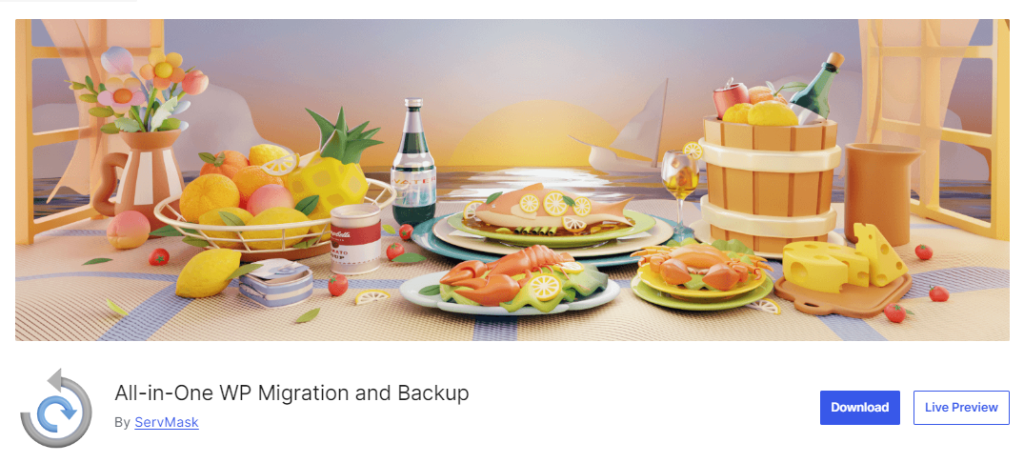
For WordPress site migrations, All-In-One WP Migration is an effective tool. It allows drag-and-drop site imports, exports of any size, and several storage options. If you’re looking to relocate your site, this plugin simplifies the process.
Features:
- Export sites of any size.
- Easily import sites with drag-and-drop.
- Compatible with various storage solutions.
- Mobile-friendly, supports multisite functionality.
Pros:
- Easy to use.
- Efficient migration process.
- Accommodates large websites.
Cons:
- Certain features require a premium subscription.
- limited options for free storage.
Pricing: Premium plans begin at $69.
Example: To migrate a client’s website to a new host, I used All-In-One WP Migration. I saved hours of work by using the amazingly simple drag-and-drop feature.
4. WPvivid

Website migration, cloud storage choices, automatic scheduled backups, and one-click backups are all provided by WPvivid. Especially if you’re new to WordPress, it’s a powerful tool for maintaining the security and integrity of your website’s data.
Features:
- One-click backups.
- Automatic scheduled backups.
- Options for cloud storage.
- Website migration, staging environment.
- Database backups.
Pros:
- Offers a comprehensive free version,
- User-friendly, and excellent customer support.
Cons:
- Premium features can be expensive.
- There may be a learning curve for newcomers.
Pricing: Premium plans begin at $49 per year.
Example: I set up WPvivid on a beginner’s WordPress site. The one-click backup feature was ideal for them since it eliminated the need for complicated configurations.
5. Jetpack VaultPress Backup (Jetpack Backup)
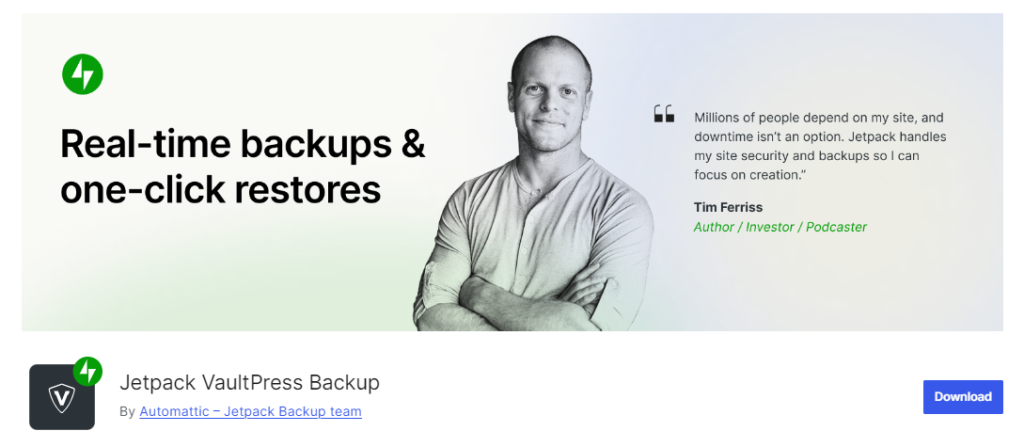
If you want backups in real time, Jetpack Backup is ideal for you. With its tight integration with Jetpack, this plugin provides a full solution that includes daily automated backups, priority support, and malware detection. It is more expensive, though, particularly if you’re managing of several websites.
Features:
- Backups in real-time.
- Easy one-click restores.
- Daily backups that are automated.
- Malware scanning, and activity logs.
Pros:
- Works seamlessly with Jetpack.
- Dependable real-time backups.
- Outstanding customer support.
Cons:
- Needs a Jetpack subscription.
- May consume significant resources.
Pricing: Begins at $4.95 per month.
Example: An unexpected spike in traffic was caused by a viral post on an e-commerce site I managed for a customer. During this moment of extreme stress, Jetpack’s real-time backups were crucial in making sure the website was safe.
6. Solid Central (Formerly, Backup Buddy)
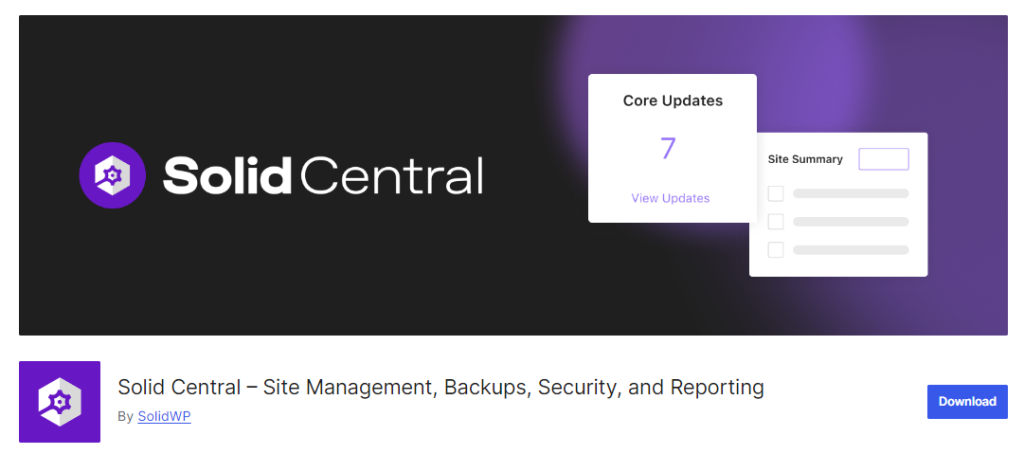
A complete backup solution, Solid Central ((Formerly, Backup Buddy) provides scheduled backups, virus checks, and full and partial backups. While it is a premium plugin, the features it provides make the cost worthwhile.
Features:
- Scheduled backups.
- Various storage destinations.
- Both full and partial backups, straightforward site migration.
- Malware scanning.
Pros:
- All-in-one backup solution.
- Diverse storage choices.
- User-friendly interface.
Cons:
- Only available as a premium service.
- Requires annual renewal.
Pricing: Begins at $99 per year.
Example: A client of mine asked me to back up only certain sections of their website, such as their customer information and product pages. We were able to accomplish that without consuming more space due to solid backups.
7. Duplicator
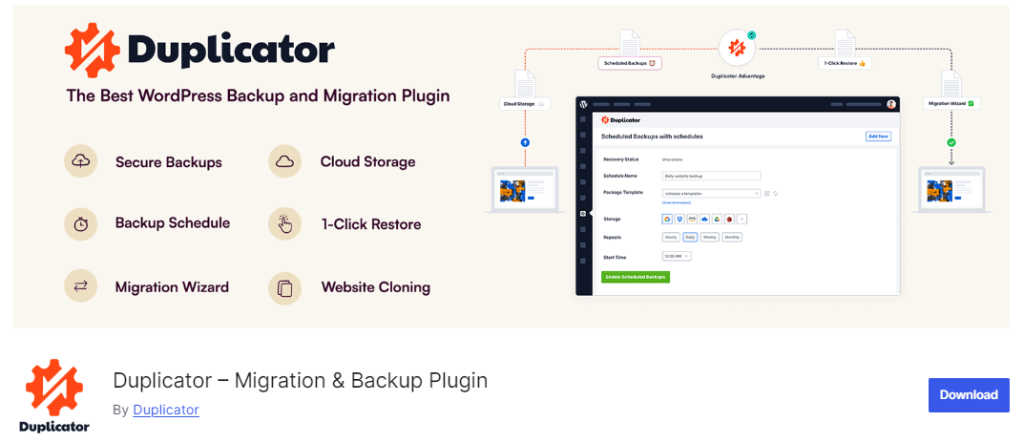
Duplicator is a great tool for WordPress site migrations and backups. It enables cloning and transferring capabilities without requiring downtime, and it allows manual backups of entire sites or individual sections.
Features:
- Manual backups.
- Complete site migration.
- Cloning options.
- Drag-and-drop installations.
- Scheduled backup.
- Support for cloud storage.
Pros:
- Robust free version.
- Smooth migration process.
- User-friendly interface.
Cons:
- Free version does not include cloud storage.
- Premium features can be expensive.
Pricing: Begins at $49.50 per year.
Example: Duplicator was the tool we used when one of my developer friends needed to clone a website for a new project. It made it possible for us to quickly and precisely duplicate the original website.
8. BackWPup

With the help of the versatile plugin BackWPup, you can plan backups and save them across several cloud providers. Given how feature-rich the free edition is, it’s an excellent choice if you’re on a tight budget. But be ready to pay for premium help if you require it.
Features:
- Scheduled backups.
- Support for cloud storage.
- Optimization of databases.
- File compression.
- Multisite support.
Pros:
- A comprehensive free version.
- Avariety of storage options.
- Detailed logging.
Cons:
- Premium support requires payment.
- Free version has limited support.
Pricing: Premium plans begin at $69 per year.
Example: For a non-profit organization’s website that required a reliable, affordable backup solution, I utilized BackWPup. Because of the plugin’s capacity to handle log files and optimize the database, everything operated without incurring additional costs.
9. Backup Migration
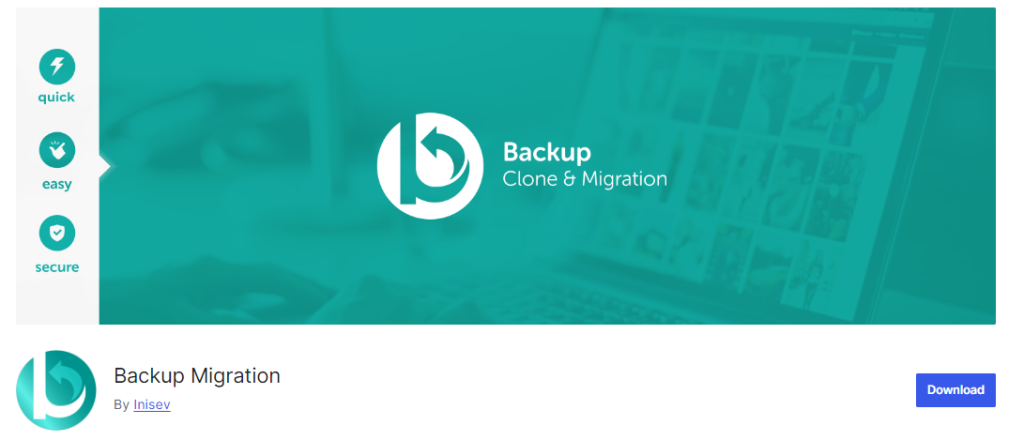
Backup Migration focuses on simplifying backups and is extremely user-friendly. It facilitates the scheduling of automated backups and enables easy site migrations.
Features:
- Selective backups, automatic backups,
- Straightforward migration process,
- Email notifications.
- One-click restores.
Pros:
- Very user-friendly.
- Budget-friendly premium options.
- Ideal for beginners.
Cons:
- Fewer features compared to competitors.
- Free version has limitations.
Pricing: Premium plans begin at $29.98 per license.
Example:I implemeted Backup Migration for a small company without an in-house IT team. Its user-friendly design allowed any team member to handle backups without needing extensive training.
10. WP Time Capsule
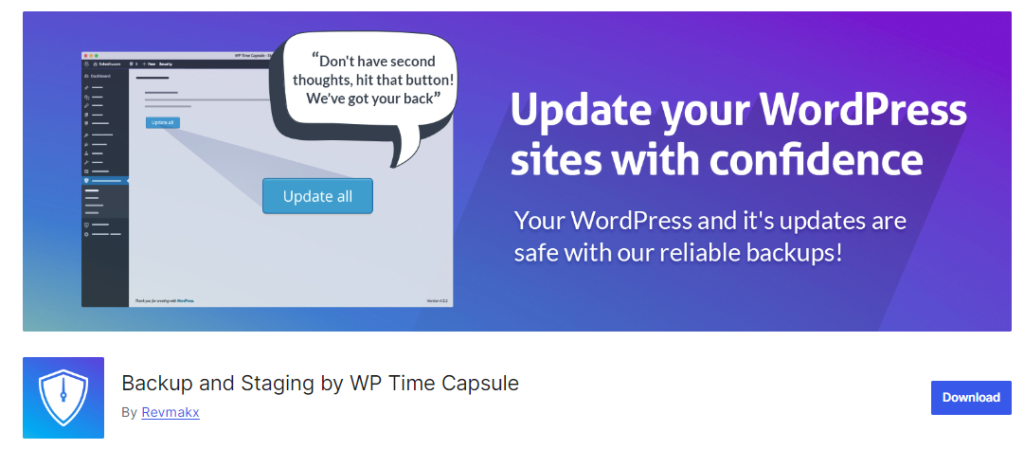
WP Time Capsule specializes in incremental and real-time backups, making it an excellent option for dynamic websites. It provides simple staging and restores and interfaces with a number of cloud storage systems.
Features:
- Incremental backups.
- Real-time backups.
- Straightforward restores.
- Integration with cloud storage.
- Staging and cloning capabilities.
- Backup encryption.
Pros:
- Efficient use of resources.
- No duplicate file.
- Perfect for dynamic websites.
Cons:
- A cloud account is necessary.
- The free version has limited features.
Pricing: Begins at $49 per year
Example: I recommended WordPress Time Capsule to a customer who has a dynamic, highly interactive website. Without slowing down the server, the incremental backup tool made sure their data was always current.
Final Thoughts: Choosing the Best WordPress Backup Plugin for Your Site
The WordPress backup plugin that is perfect for you ultimately depends on your unique requirements. Jetpack Backup can be your best option if you manage a busy website and require real-time backups. For those on a tight price but still desiring powerful capabilities, UpdraftPlus or BackWPup are great options. And Backup Migration is a fantastic choice if you’re looking for a simple, user-friendly solution.
Pro Tip: Never forget to test your backups. Having them isn’t sufficient, you need to verify that they function properly. I try to restore from a backup at least once a month to make sure everything is running smoothly.
Regardless of the plugin you select, the important thing is to start backing up your site right away. Don’t wait until it’s too late. Your website is the cornerstone of your online presence, so make sure to protect it with the right backup plugin. Thank you!